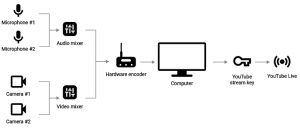Find below guidance on topics relating to online worship, specifically helping to enable better worship, evangelism, and discipleship through filming videos, live streaming, and the use of Zoom.
Should you continue with Online Worship? What should it look like?
Read my 2024 article: THE FUTURE OF ONLINE CHURCH: My Vision for a Hybrid Methodism
Practical checklist: Online Worship, Zoom, and Live Streaming
Online Worship Checklist (PDF)
Digital Safeguarding Best Practice Reference Document
https://bit.ly/DigitalSafeguarding
Filming Videos from Home
Many of us have had to learn how to film ourselves and create videos at home for use online. Here are some tips for how to film videos, in terms of technology, presentation skills, and improving the quality of what we produce.
Tips for creating video from home (Methodist Website)
The coronavirus pandemic has forced many of us to take the plunge into video and live-streaming. Collated tips and advice. It is easy to get started just using a smartphone and Facebook, for instance. But how do we take things to the next level?
- Orientation. Whether you’re using a camera, smartphone or tablet, make sure to always film video in a landscape format. For phones and tablets this means turning them on their side.
- Eye level. Have you’re camera at eye level. Try to avoid an offputting angle that looks up at you from below (up the nose shot!) or down on your from above. This might mean proping your phone on a window sill, or placing a few books under your laptop (or having your camera on an adjustable tripod or music stand).
- Lighting. Make sure you are well lit by finding somewhere with good natural light, or use lamps or other indoor lights to increase the light. Avoid the light being directly behind you (so don’t have a window behind you), or directly above you. Ideally have the light hit you on an angle (i.e. you may want to turn off you’re ceiling light and use a desk lamp to light your face from the front).
- Stablility. Keep your device as still as possible. This probably isn’t an issue when using a laptop, or a video camera on a tripod – but if you’re using a smartphone, it’s best to prop it up on a shelf rather than have a family member hold it.
- Background. Be mindful of your background and check what’s behind you before filming. If in doubt, it’s best to have a fairly plain background as this doesn’t distract people.
- Where to look. Make sure to look directly at the camera. Don’t look at your image on the screen, look directly into the lense of the camera (you might need to locate the small circle on your laptop or phone beforehand so you know where to look). It’s ok to check notes or a script, but treat the camera like it’s a live audience.
- Sound. Record the video in a quiet location and speak clearly. It’s usually best to avoid filming outdoors as there will be lots of background noise. Check the audio straight after recording as it maybe that you need to record it again. If you are using the buit-in mic on your laptop or phone, you might want to stay quite close to the device so you get clear audio. However, investing in an external microphone will allow you more flexibilty and improve the quality of the audio drastically.
- If your video is going to be edited together with others for online worship, leave a few seconds at the start and end of your take
- If you’re transfering the finished clips to someone else for editing, name each video or order them by number for easier compliling
- Increased energy is often needed to come across well on video; don’t be afraid to display extra euthusiasm, movement, and speaking louder to the camera
- To improve visual interest, try framing yourself using the ‘Rule of thirds’, rather than centering your face in the middle of the screen
- Consider continuity errors if filming multiple clips. Also be aware of items in frame that might give away that the video is pre-recorded (such as clocks)
- If using a tablet or phone, have a look at some Teleprompter Apps that allow you to read your script / notes on the screen
When it comes to equipment it’s often best to start with what you already have available. It’s not always necessary to go out and immediately buy lots of expensive equipment.
Below are some budget options that may be of use if you don’t know where to start…
Cameras:
- Smartphone with decent camera. You’ll often find that the in-built cameras and microphones on your phone or tablet are of better quality than on your computer/laptop.
- Ausdom webcam – a cheap but decent webcam with 360 degree rotation and HD (1080p) recording. Approx. £20 – £40
Logitech Pro Stream Webcam – a simple but high quality webcam that could be used for Zoom, recording video or live streaming from home. Approx. £160
External Microphones:
Lavalier Microphone – cheap lapel clip mic to attach to a person or lecturn. You can get wired or wireless versions. Approx. £5 – £10
- RØDE Lavalier Microphone – same as above but made by Rode who make high quality and trustworthy microphones. Approx. £55
Movo VXR10 Universal Video Microphone with Shock Mount – great for DLSR cameras to use from a distance. Could also be used with a smartphone or laptop. Small and portable. Approx. £30
- Podcasting microphone – great for use at home plugged into a computer. Approx. £22
Small RØDE Microphone – ideal for smartphone or tablet. Approx. £45
Other:
- Tripod: Tripod kits that comprise a set of legs and a head can range in price from around £10 for a flimsy, often unbranded option, to about £1,250 for a top-of-the-range option. Keep in mind that some tripods are sold as legs only, while others are sold as a kit with a tripod head included. Here is a good mid-range option from Manfrotto. Approx. £160 + head attachment approx. £20-£60. Or a cheaper option is this Hama tripod is approx. £45 + head attachment approx. £20-£60.
Here are some free video editing software options:
Basic but easy to use:
- Windows Video editor, in the Photos app
- OpenShot
Mid-range, easy to learn:
- iMovie (for Mac users)
- VSDC video editor
- ShotCut
- InShot (mobile app for apple or android)
Advanced, powerful and free video editors:
- Hitfilm Express
- DaVinci Resolve (you will need a really good spec laptop or decent desktop to run these)
Learn how to video edit and use the video editing software:
- Beginners guide to iMovie: YouTube video
- How to use Windows 10 Video Editor: YouTube video
- OpenShot tutorial for beginners: YouTube video
- Editing walkthrough in VSDC: YouTube video
Shotcut editor tutorial for beginners: YouTube video
These additional topics may be of interest, as they directly or indirectly relate to filming videos:
How-to Guides (includes step-by-step instructions for filming videos and how to upload them to Facebook or YouTube)
Contact our Digital Communications Enabler:
Elliot Crippen
digital@yorkshirenemethodist.org
A helpful infographic resource courtesy of Matt Collins, Communications Coordinator for Salford Circuit in Manchester and Stockport Methodist District.
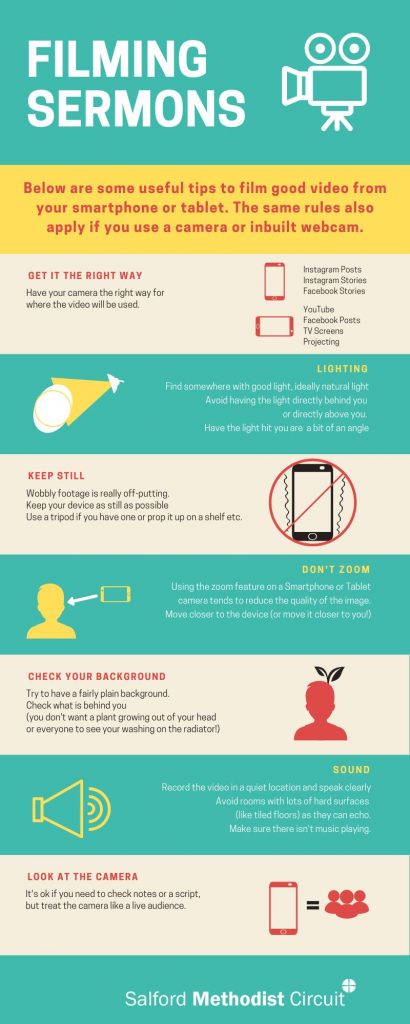
How to set up to film a video on your phone (CofE blog)
Over the last few years, video has become a popular and engaging way to communicate with our online communities. On average, 78 percent of us watch online videos every week. As churches, including video in our online content is a sensible move if we want to grow our online communities and reach more people with a message of faith and hope. When it comes to how you create a video – what do you need to know? What’s the correct way to set them up? Where should you put the light source? What do you need to know about sound?
How to improve audio quality in video recordings (CofE blog)
Audio is often an afterthought when recording a video but it can make a huge difference to the overall quality of your production. After all, if what you’re saying is the focus of the video then it should sound great! This article will be focussing on those using their phone to record video, although a lot of the general information may apply regardless of your recording device.
How to create subtitles for a video (CofE blog)
It’s important the videos we create are available for all to enjoy, including people with a hearing impairment. The Church of England includes subtitles on all videos it produces for Instagram, Facebook, Twitter, and YouTube.
Live Streaming from Churches
Live Streaming is to transmit or receive live video and audio over the Internet. In other words, it’s about broadcasting real-time experiences to an online audience. It’s not a platform or website but rather a method of communication and can be achieved in many different ways. There is a distinction here between live streaming morning prayer from a phone at home and large-scale multi-camera live streaming of worship from a church building – the equipment and setup for each will vary depending on the scale. The below resources apply to both, but focus on the latter.
There’s a huge range of equipment you can use to live stream services (or anything else) depending on what quality you want to go for, or what you have availiable. Here’s a few examples of live streaming setups you could use (there are many other options, but these are common methods):
Simple:
- Smartphone or tablet
- Tripod, stand or somewhere to prop the device
- Internet (either WiFi or mobile data
- optional – external microphone for your phone
Medium:
- A decent webcam / home video camera or budget camcorder / DLSR camera
- Tripod or stand
- HDMI cable (to get the video signal out from the camera – unless you are using a webcam)
- Capture card device (converts the signal so it can be used – unless you are using a webcam)
- Laptop / computer
- Strong internet (WiFi or wired connection)
- optional – external mircophone for camera
- optional – streaming software to allow more flexibility
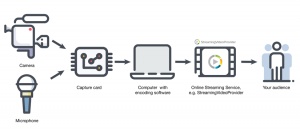
Advanced:
- Multiple video cameras (you need cameras with a clean HDMI output)
- Multiple tripods
- Video Mixing Desk
- Multiple microphones
- Sound Desk
- HDMI cables and audio cables to connect from the mixing desks to a computer
- Hardware encoder
- Good quality laptop or computer
- Streaming software (recommended: OBS)
- Strong internet (preferably wired)
When it comes to equipment it’s often best to start with what you already have available. It’s not always necessary to go out and immediately buy lots of expensive equipment.
Live streaming equipment can be very pricey if you go all out. If you are looking to fully equip your church building for permanent live streaming, you could be looking at around £5,000-£10,000
Here’s an example scoping document from a church in York for costing a more advance setup: view here
However below are some budget options that may be of use if you don’t know where to start…
Cameras:
- Smartphone with decent camera. The cheapest way to start livestreaming is to use your phone.
Logitech Pro Stream Webcam – a simple but high quality webcam that could be used for live streaming from home or from church. Approx. £160
Zoom Q2n-4K – a 4k camera aimed at musicians as it has a great built in microphone and is the perfect tool for capturing live music (if you don’t want to use external mics). Approx. £220 – £260
- Panasonic HC-V770 HD Camcorder – a great budget camcorder that gives you lots of flexibility for livestreaming from a church building. Particularly with the 20x optical zoom and external mic input. Approx. £340
- DLSR camera and lens – you may find that someone in your congregation already owns a decent DLSR camera that can be used for filming, and they are a good middle ground option. Buying new will cost anywhere between: £500 – £1,000
- Blackmagic Pocket Cinema Camera 4K and lens. High end portable camera for streaming. Body cost: £1,055. Recommended lens Panasonic 35-100mm f2.8 cost: £850
External Microphones:
- If you’re livestreaming from a church building the cheapest (and best) way is to use your existing church microphones and sound desk.
Lavalier Microphone – cheap lapel clip mic to attach to a person or lecturn. You can get wired or wireless versions. Approx. £5 – £10
- RØDE Lavalier Microphone – same as above but made by Rode who make high quality and trustworthy microphones. Approx. £55
Movo VXR10 Universal Video Microphone with Shock Mount – great for DLSR cameras to use from a distance. Could also be used with a smartphone or laptop. Small and portable. Approx. £30
- Podcasting microphone – great for use at home plugged into a computer. Approx. £22
Small RØDE Microphone – ideal for smartphone or tablet. Approx. £45
Other:
- Tripod: Tripod kits that comprise a set of legs and a head can range in price from around £10 for a flimsy, often unbranded option, to about £1,250 for a top-of-the-range option. Keep in mind that some tripods are sold as legs only, while others are sold as a kit with a tripod head included. Here is a good mid-range option from Manfrotto. Approx. £160 + head attachment approx. £20-£60. Or a cheaper option is this Hama tripod is approx. £45 + head attachment approx. £20-£60.
- Video Capture Card: again there’s a range of options available from this cheap option at only £9. Or the branded option of Elgato Cam Link 4K which is £120
- Streaming Software – we would recommend OBS (Open Broadcaster Software) which is free
If you’re looking for a more advanced or long term soloution, you may need to install permenent equipment in your church – such as PTZ cameras, audio-visual desk, screens etc.
Here are some options for compainies that supply and install this type of equipment in North Yorkshire that other churches have used:
- Definition Audio Visual from Leeds (www.definitionaudiovisual.co.uk)
- AudioWorks from Ingleton (www.audioworks.co.uk)
- Nuway from Hull (www.nuway.co.uk)
- Expression Media near Glossop (http://expressionmedia.co.uk)
YouTube:
YouTube provides great flexibility as a platform to stream to. It’s also a really accessible platform to choose as those who are not on social media can easily watch without an account, and can easily be embedded on your website. YouTube is the best platform to stream to if you have a more medium or advanced setup (it’s not possible to stream to YouTube from a mobile device unless you have 1,000 subscribers on your channel). It’s unlikely that people will naturally discover you live stream on YouTube unless they already subcribe to your channel, so you may need to do more work promoting it.
Facebook:
Facebook is a great platform to stream to if you have a simple setup. You can ‘go live’ from your smartphone very easily, and do simple morning prayers or talks live to your Facebook Page. Or you can use a more advanced setup on Facebook Live. It’s a good platform to use if you have lots of followers on Facebook already. Ideally make sure to use a church Facebook Page, rather than your personal Facebook Account. Facebook promotes live videos and so people will often be notified of your live stream without too much effort or promotion.
Instagram:
Instagram is very similar to Facebook, and very easy to use from your phone. Only use this platform however if your audience is already on Instagram, or you are purposely trying to reach a younger generation or people outside the church as a means of outreach.
Custom:
For large churches you may want to look at a custom option for live streaming directly to your website or other platform. This is a more advanced setup
Here is some guidance if you are looking to livestream your church service or event:
Tips
- Take a look at our Copyright FAQs to make sure you comply when streaming music or hymns.
- Ideally live stream to church platforms or accounts rather than personal ones. Ideally also use church owned equippment rather than personal ones.
- Remember your audience: With live video your audience can grow significantly and is almost always larger than just who is in the pews. It’s extremely important to include your entire audience in your videos. Make sure to engage with your online audience as much as your live audience. Make sure they feel included! Use chat and commenting functions for this.
Get stewards (or whomever) to remind those attending in person of the rules before you go live (people at home don’t really want to sit through the minister or steward telling the congregation which way to leave, not to sing, which route to use to get to the toilets etc!
If you’re displaying words and copyright on screen for the bible readings, make sure your readers have the same version and edition (especially as they may be bringing their own bibles!)
For full digital safeguarding advice see here
There are many considerations when live streaming around Safeguarding and data protection, here are Elliot’s thoughts:
- Publicise in advance when and where livestreaming will happen so people can “opt-out”
- Have signs up on the day informing people that livestreaming is happening
- Create a space where you can “opt-out” of being seen / recorded on the live stream
- Make sure you have written consent for anyone who is visibly identifiable in the live stream (particularly when it comes to children and young people)
- It’s good practice to ask all the musicians, singers, speakers etc. for their consent before broadcasting their ‘performance’
- Carefully consider what is in view of the camera, i.e. check that the background is professional and does not contain images, information, or people that should not be shared
- Be mindful of the need for confidentiality; especially if live-streaming from a church where other adults or children are present. Even if they are not visible on camera, will their voices be picked up by the microphones?
- If applicable, make sure to moderate and keep an eye on comments and activity on your live stream. Familiarise yourself with social media or Zoom settings (whatever platform you are using to live stream) that can be used to help moderate and manage your live stream
- Admins of church social media accounts, or hosts of Zoom meetings, should have a DBS check and have undergone the Methodist Safeguarding Foundation Module
See advice here from the URC Church:
Setting up public WiFi for your church (URC online pdf)
A helpful guide by the United Reformed Church on setting up public WiFi in your church.
Methodist Guest Wi-fi Acceptable Use Policy
The acceptable use policy should be displayed, or be accessible to users by means of a prominent hyperlink, before the user gains access to the Wi-Fi network. The Acceptable Use Policy/the terms and conditions of the contract must be available in a way that allows the user to store and reproduce them.
Note: some small churches (without charity status and less than £100 income) have had challenges installing a phone line as BT have refused without a charity number or someone from the Church being willing to be responsible for it as a sole trader and be personally credit checked.
These additional topics may be of interest, as they directly or indirectly relate to live streaming:
Contact our Digital Communications Enabler:
Elliot Crippen
digital@yorkshirenemethodist.org
Livestreaming your church service (URC online pdf)
A helpful guide by the United Reformed Church on live streaming church services and the options available.
Setting up public WiFi for your church (URC online pdf)
A helpful guide by the United Reformed Church on setting up public WiFi in your church.
Beginners guide to going live with your service (CofE article)
An article from the Church of England blog on how to go live at your service or event.
How to begin streaming live church services (Restream article)
A really great blog that covers everything to do with live streaming, from the basics to more advanced advice, and includes equipment recommendations and pro tips.
Streaming software for churches (CofE article)
An article from the Church of England blog on the best software to use to go live at your service or event.
Dummies Guide to live streaming for Churches (YouTube video)
Video from “Pro Church Tools” about live streaming for churches in 2020. Pro Church Tools is American but still very useful.
Facebook Live tips for Churches (Pro Church Tools)
Video and article from “Pro Church Tools” about using Facebook Live.
How to use Instagram Live (CofE article)
Article from the Church of England blog on how to go live on Instagram.
Zoom for Churches
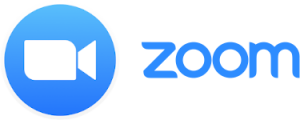 Many churches are now using Zoom for online worship, meetings and other activities. Here are some tips on using Zoom effectively.
Many churches are now using Zoom for online worship, meetings and other activities. Here are some tips on using Zoom effectively.
What is Zoom? Zoom is an online video and audio conference platform. The free account allows up to 100 people to join a call for 40 minutes. Meetings can be scheduled in advance. Scheduling a meeting creates a link which can be shared so that anyone with the link can join the conversation at the scheduled time.
Here are some general tips when using Zoom for meetings, online worship, or other events, to make things create a better experience for all involved (and easier for those hosting):
- Assign people different roles, so it doesn’t all fall to one person. For example, have a different person ‘leading’ the meeting (or taking the service) to the person who is in charge of ‘hosting’ (i.e. the technical side of looking after admitting people, muting, organising breakout rooms etc.)
- Unless you have less than 6 or 7 people in your meeting, it’s best to all be muted other than the person speaking. Following this etiquette of muting and unmuting to speak makes things much easier for larger meetings.
- There is some debate on whether it’s safe to share Zoom details and service links on social media publicly due to their being an initial spate of ‘zoom booming’ during the early part of the pandemic. However, as long as you have security features enabled and in place, you are perfectly safe to share details online. Make sure to have a password set, the ‘waiting room’ enabled, the option so people can’t rejoin the meeting if they are removed by a host, disable screensharing, and ‘mute on entry’ selected. Have virtual ‘stewards’ (co-hosts) who can monitor and keep an eye on everything, including muting people who interrupt or as a final measure, removing people from the meeting. If you are particularly worried about Zoom bombing, or don’t have anyone with the technical ability to administer the above, then there is more thorough guidance from the Methodist Church here
- Familiarise yourself with Zoom settings. There is lots of options available to you.
For full digital safeguarding advice see here
There are many considerations when using Zoom around Safeguarding and data protection, here’s Elliot’s thoughts:
- Consider confidentiality if you are recording or live streaming your Zoom meeting. Always ask permission and consent to record a Zoom meeting and ask people to ‘opt in’.
- Always turn off the function allowing people to send private messages to each other in a Zoom meeting. These cannot be monitored, and you don’t know what is being said in private messages. People will still be able to chat publicly in Zoom using the chat feature, where conversations can be monitored.
- Those who are hosts of church worship over Zoom, or are leading worship on Zoom, should have a DBS check and undertaken the Methodist Safeguarding foundation module (particularly if the meeting includes children and young people)
- Note that the minimum age for Zoom is 16+ (under 16s cannot create an account or use the platform on their own, however Zoom have clarified that parents can give permission for an under 16 to use their account if they are supervised during the meeting). Further info on using Zoom for children and youth work can be found on the Methodist website here
Zoom is available free of charge to anyone that might like to use it, and the basic free version offers all the facilities most people will need. However, as with anything, you get what you pay for, because the free version has its limitations.
Free Zoom offers video conferencing for up to 100 participants, provided the meeting runs for no longer than 40 minutes, at which point attendees are ejected from the conference. If you don’t mind the hassle of dialling back in, though, the host can simply start another call.
It also supports unlimited one-on-one meetings, screen sharing, chat, virtual backgrounds, whiteboard and more.
The paid version, meanwhile, effectively removes time limits for group video conferences (pushing the cap to 24 hours), and also allows the host to record meetings to cloud or on-device storage and schedule repeat meetings. It also allows you to live stream meetings to social media. You can get reports and reporting which can be really useful.
The paid version costs £119.90 year when billed annually or £11.99 per month, which is a little more expensive in the long-run.
In order to save bandwidth and increase intelligibility, Zoom does various tricks with sound. The main one is that it decides who is speaking at any given moment and concentrates on their sound and quietens down everyone else’s. It also prioritises speech over other sounds such as music, which it can regard as extraneous noise. However, there is a way to minimise some of the effects of this by enabling ‘Original Sound’.
Watch this video to get a walk through of how to adjust Zoom settings for music: Best Audio Settings for Zoom Meetings with Music
These additional topics may be of interest, as they directly or indirectly relate to Zoom:
Contact our Digital Communications Enabler:
Elliot Crippen
digital@yorkshirenemethodist.org
Introduction to using Zoom (YouTube video)
Produced by the South West region of the Methodist Learning Network.
How to host Zoom worship (pdf)
Document created by the North East region of the Methodist Learning Network on the basics of using the platform and hosting a meeting.
How to use Zoom in Church (Church of England)
Zoom has become the new meeting place, prayer space, classroom or café, as churches look to new and inventive ways to keep connected with those in their community. In this blog, we share our tips and best practice for using Zoom.
Guide to setting up a Zoom Account (URC online pdf)
A beginner document from the United Reformed Church on setting up a Zoom account step by step.
A Guide to Zoom Etiquette (URC online pdf)
A document from the United Reformed Church with tips and ideas for how to best use Zoom with other people.
Guide to Using Zoom Securely (URC online pdf)
A document from the United Reformed Church with tips and ideas on how to best use the settings and Zoom platform so it is secure and you don’t have to worry about Zoom ‘bombing’.
Guide to using Zoom Breakout Rooms (URC online pdf)
A document from the United Reformed Church on how to use Zoom’s breakout rooms feature.
Online Worship FAQs
In this context, the term ‘online worship’ refers to anything that is live streamed or pre-recorded and uploaded to any online platform, such as Facebook, YouTube or Zoom.
The FAQs below aim to provide advice and guidance on issues that may arise when sharing worship online. Most information contained below is taken from elsewhere, but collated here to help simplify the information available.
Click the headings to expand and read:
Ultimately this depends on your target audience and other questions such as:
- Who are you trying to reach?
- What platform are your audience using?
- What technical skills you have as a church or circuit, and the technical ability of your audience?
Here are some tips:
- Facebook: great for reaching those who already use Facebook or as a means of outreach to your local community. If many people in your church or circuit already use Facebook then this could be a great platform for you. Even if not, you could learn and use it intentionally as a missional outreach platform. Online worship can be done as public pre-recorded videos or on ‘Facebook Live’ (great for doing worship from your home, as it’s a more personal platform). Facebook provides lots of tools for building community and encourages people to engage with your online worship through comments. Facebook is an ideal platform for doing public mid-week online worship.
- YouTube: great for those who don’t use social media as you can easily access the video without an account. It’s an ideal place to upload pre-recorded videos and share the link via email, or embed it in your website. You can also go live on YouTube, and this is often the best route if you are doing a more sophisticated live stream from your church building. It’s also easier to ‘catch-up’ on YouTube as you can easily view all videos and past live streams.
- Zoom: great for small groups, discussions, bible studies, coffee mornings and business meetings. Many use Zoom for online worship, but the platform isn’t designed for a large congregation to sit and watch a traditional service – so it would be recommended not to just recreate in-person services, but be creative in how you deliver worship. Zoom provides lots of tools such as breakout rooms, polls, and screen sharing. It’s the most interactive of all the options and allows people to engage in fellowship and community far easier. On the flip side Zoom worship is often a ‘close group’ and less public than the other options, so less useful as a means of outreach. Zoom is also very easy to access, and allows people to phone in, so a great option if your audience struggles with technology and doesn’t do social media.
Live video is immediate, authentic and interactive, and at a time when we can’t meet in person, it’s ideal for maintaining a sense of community with your church. Viewers are able to comment, ask questions and reply to the host in real-time.
Facebook, Instagram and Twitter send notifications to your followers when you are live, helping you reach more people.
Read Church of England tips on going live here.
Can’t live stream your video? Learn how to use a video Premiere as a brilliant alternative.
A phone, tablet or laptop and WiFi are all you really need to film a video or go live from your home.
However, if you wanted to improve your set-up, a tripod would be top of the list. After this, you could invest in an external microphone or a portable light. However, using a pair of headphones with a microphone, and positioning yourself near a window or a light source, can be equally as good.
Read more from the Church of England about setting up your equipment and recording a video here.
Or find more detailed district information about filming videos from home here: www.yorkshirenemethodist.org/digital-resources#filming
There’s a huge range of equipment you can use to live stream services (or anything else) depending on what quality you want to go for, or what you have availiable. Here’s a few examples of live streaming setups you could use (there are many other options, but these are common methods):
Simple:
- Smartphone or tablet
- Tripod, stand or somewhere to prop the device
- Internet (either WiFi or mobile data
- optional – external microphone for your phone
Medium:
- A decent webcam / home video camera or budget camcorder / DLSR camera
- Tripod or stand
- HDMI cable (to get the video signal out from the camera – unless you are using a webcam)
- Capture card device (converts the signal so it can be used – unless you are using a webcam)
- Laptop / computer
- Strong internet (WiFi or wired connection)
- optional – external mircophone for camera
- optional – streaming software to allow more flexibility
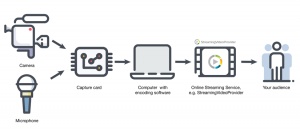
Advanced:
- Multiple video cameras (you need cameras with a clean HDMI output)
- Multiple tripods
- Video Mixing Desk
- Multiple microphones
- Sound Desk
- HDMI cables and audio cables to connect from the mixing desks to a computer
- Hardware encoder
- Good quality laptop or computer
- Streaming software
- Strong internet (preferably wired)
“Live Streaming Software” usually refers to software encoders, however in this case these more complex types of software act as a broadcast environment that not only send your stream to a platform of your choise, but they also help you customize your broadcast by allowing you to:
- Use multiple cameras and switch between them
- Add in pre-recorded video content
- Tie multiple audio sources together
- Add graphics on the fly
- Intergrate with other platforms, such as Zoom
There are many options for free streaming software:
- OBS (Open Broadcaster Software)
- StreamYard
- Church Online (by Life.Church)
- Stage Ten
Find more info from the Church of Enland on these software options here
We would recommend using OBS
OBS tutorials:
Introduction to OBS for Beginners YouTube video
How to connect Zoom and OBS YouTube video (more advanced)
How to use multiple camera sources in OBS YouTube video
When you schedule a Zoom meeting, select to record the meeting to your hard drive or your Zoom cloud storage. During the meeting you will see it say’s “recording” in the top left – if it doesn’t, just click the “record” button along the bottom next to your other controls. At the end of the meeting, the recording will stop and save to your chosen location.
- To find your recording on the cloud, go to your Zoom account, click recordings in the left menu, and download the file as an MP4, or share the link with others to watch online.
- Tip: You can trim the video in Zoom before it goes out.
- The downloaded video can be uploaded to social media, YouTube or your website. Be aware, different social media platforms require different specifications for video. Read more here.
- Make sure everyone in the meeting is aware that it is being recorded and will be shared online.
Learn more from the Church of England about using Zoom for your next church service, Bible study or prayer meeting here.
In some respects it’s up to you, but here are some tips:
- It all depends on your target audience, but as a general guide your online worship should always be shorter than in-person services.
- When it comes to videos or live streams on social media (particularly Facebook, Instagram or Twitter), and you want it to be accessible to those outside the church, keep it as short as possible. People’s attention spans are short, especially on Facebook. Try to keep to 30 mins total (including music). Shorter 15-20 min clips can work really well for mid-week talks/worship/bible study/prayers.
- YouTube is different as you’re more likely using it to send the link to those not on social media, or embedding the link in your website, and as such you can probably go slightly longer but it would still be recommended to keep it short.
- For Zoom it’s best to gauge length based on how long your congregation can stay engaged without becoming worn out (Zoom meetings are tiring for everyone!) For most people this is about an hour, so try not to be longer than this. Breakout rooms during the service can also be a great way to break the time up and help people stay engaged for longer. Zoom is meant to be interactive and so works best with small groups, discussion, bible studies etc. and you should avoid just replicating your in-person service on Zoom.
Here are some free video editing software options:
- iMovie (for Mac users)
- Windows Video editor, in the Photos app (basic)
- VSDC video editor (free + paid available. Mid-range level)
- ShotCut (free, mid-range level)
- InShot (mobile app for apple or android)
- Hitfilm Express or DaVinci Resolve (advanced – these are really great free editors but you will need a really good spec computer to run them and it might be a steeper learning curve)
Learn how to video edit and use the video editing software:
- Beginners guide to iMovie: YouTube video
- How to use Windows 10 Video Editor: YouTube video
- Editing walkthrough in VSDC: YouTube video
Shotcut editor tutorial for beginners: YouTube video
When it comes to video editing and other processes for creating online worship, many of us are realising that our existing compters aren’t up to the task. (Typcial cheap church laptops are simply not capable of dealing with the demands being placed on them). So what should you be looking for if you are wanting to purchase a new device for this purpose?
There’s no set criteria, and many factors at play (i.e. what video editing software you are using and the resolution and file sizes of the videos you’re dealing with). As such we aren’t going to suggest specific models to buy. Here is some general advice:
- Desktops can be a better choice (and better value for money) when it comes to getting good specs for video editing. It also allows for easily upgrading or expanding at a later date. And have advantages such as dedicated graphics cards rather than often being integrated in laptops. If you go down this route you can usually get something decent for around £400 – £600.
- A proper video-editing laptop with good specs usually costs £1,000+ For laptop suggestions, click here
- Here are some guidlines of minimum requirements you should be looking for:
- At least 8gb of RAM
- Processor of at least Intel i3 or AMD Ryzen 3 and above
- A dedicated (sometimes called discreet) graphics card (or at least a good GPU) is needed for complex video editing
Here are some simple tips for improving your internet speeds if you’re having problems live streaming (video buffering) or connecting on zoom (unstable internet connection):
- Limit other devices connected to the internet, or close unnecessary tabs on your computer
- Try connecting using a wired / ethernet cable directly into your hub, rather than using WiFi (wired connections are nearly always stronger than WiFi)
- You can always get a long ethernet cable to reach from your hub to your computer, or a long wire to extend where you can place the internet hub in your house or church
- If you’re on a mobile, try using mobile data (ideally 4G or 5G) as this can sometimes give a stronger signal if you have poor WiFi (depends on your location, data connection, and might need some trial and error with this one)
- Often the device itself has an impact on internet speeds, so a newer computer or phone might perform better than an older model
The best advice would be to talk to a church who have already been through this process to find out if there any issues to be aware of, but also what internet provider they are with.
When talking to, or researching internet providers, you might want to have these questions in mind:
- What speeds will you be getting? (often referred to as “bandwidth” and measured in megabits per second (Mbps)) This is often given as the “maximum” speeds you could get, but it’s also useful to know the average speeds.
- Are there any limits to your download usage? (note: often “unlimited” doesn’t always mean you literally get an ‘unlimited’ amount of data. It depends on what you will be using the internet for whether this is an issue or not at your church).
- Is there any work that needs to be done to set up the WiFi? Such as reactivating your phone line or installing new ports.
- Do the costs include line rental, set up, and the router? Or are these all additional charges? (it varies between suppliers).
You might also want to think about where you are going to put the router in the churches, both in terms of security and in terms of getting the best WiFi coverage across the building. Many churches that struggle with this, often in large old buildings with thick walls – the router is in an office somewhere and the WiFi can only be picked up in one location and not across the whole church. (People often get around this by purchasing and installing a ‘booster’ to send the WiFi signal further, but it’s not always ideal). This is increasingly important now, as more churches look to live stream services, where you need a good internet speed – ideally close enough (or a long enough wire) to have a wired connection to the hub, rather than relying on WiFi, which is slower.
Yes, anyone can view the video, however, only those logged in to a Facebook account can interact with the video.
For those who can’t access online platforms, it’s become increasingly popular to offer a phone number where people can call in to hear a message/prayer/sermon. Such as the Methodist Dial-a-thought.
The most popular platform for doing this is Twilio where you can easily set this up.
Read our district simplified Copyright FAQ Document (pdf) – opens in a new tab. Or view the full guidance on the Methodist Website here: www.methodist.org.uk/copyright
Here are a few sites where you can obtain copyright free and royalty free images for use as backgrounds, sermon illustrations, or in other ways in online worship:
- https://unsplash.com
- pexels.com
- https://ministrydesigns.media
- churchmotiongraphics.com
- https://pixabay.com
- https://freebibleimages.org
- canva.com
District Online Worship Library – You can currently still access our District Online Worship Library which is stored in Google Drive folders.
It is a bank of resources and assets for use in online worship – sharing content from around the district. You’re welcome to reuse old services, sermons, or other components that can be customised for local use.
Here are some additional organisations and artists that have given permission for their versions of hymns and worship songs to be used in online worship during the coronavirus pandemic (You should include any copyright info or credits alongside the video or recordings – and note that permissions have been given for during the Covid-19 pandemic, but may be removed again at a later date. You may require a CCLI or similar streaming licence to use the material).
Evangelical Movement of Wales (approx 100 hymns)
Everingham Music (approx 88 hymns)
Reawaken Hymns (approx 49 hymns)
Matt Beckingham (approx 84 hymns)
Chet Valley Churches (approx 300+ hymns)
Paul Coleman (approx 130 hymns)
Victoria Methodist Bristol (approx 92 hymns)
Frodsham Methodist Church (approx 95 hymns)
Rend Collective – Worship Club (approx 7 songs)
You can find a list of what license your church needs to perform Singing the Faith hymns on this page here
Find district guidance on copyright for online worship here